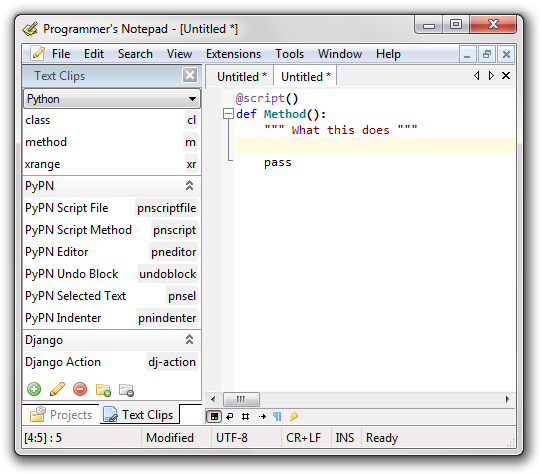Text Clips Changes
12 Mar 2010There has been confusion ever since the Code Templates feature was originally introduced over which to use, Templates or Clips – each feature had useful aspects and the separation between them was a design mistake. As of the 2.1.3 release all Code Templates features have been merged into Text Clips, and Text Clips has been re-designed to present a more understandable and usable feature - completely revamped User Interface, improved management of Clips files, editing built-in.
Built-in Editing
You can now Add/Remove/Edit Text Clips using the new 2.1 smart templates syntax directly from the Text Clips window. Text Clips are organised primarily by the scheme they are relevant to, and then optionally by sub-groups. In the screenshot you can see the main Python clips are shown at the top of the view, and then sub-sections for PyPN and Django are visible and expanded. You can add and remove sections in the Text Clips window.
You can always browse clips associated with any scheme, but keyboard shortcuts are limited to the currently selected scheme.
Storage Changes
All the issues with discovery of .clips files should be resolved, and yet we retain great support for user editing of clips (including for non-admin users). Clips files are now organised by scheme, and any changed set of clips is stored in the user settings directory so that settings are kept user-centric and we don’t need to modify installed files.
Out with the Old, In with the New
This change means that support for the old simple Text Clip syntax has been removed in 2.1.3, and many of the clips files will need updating and could do with new relevant clips creating. All submissions welcome!